How can I request contractual changes: salaries, titles, extensions and others?
Modified on: Mon, 14 Jul, 2025 at 2:09 PM
To make contractual changes for an employee, such as updating salary, modifying a job title, extending an agreement, or requesting another type of amendment, initiate the process through the Horizons platform.
Navigate to the “People” tab in the Horizons platform. Locate and click on the name of the employee for whom you would like to request a contractual change.
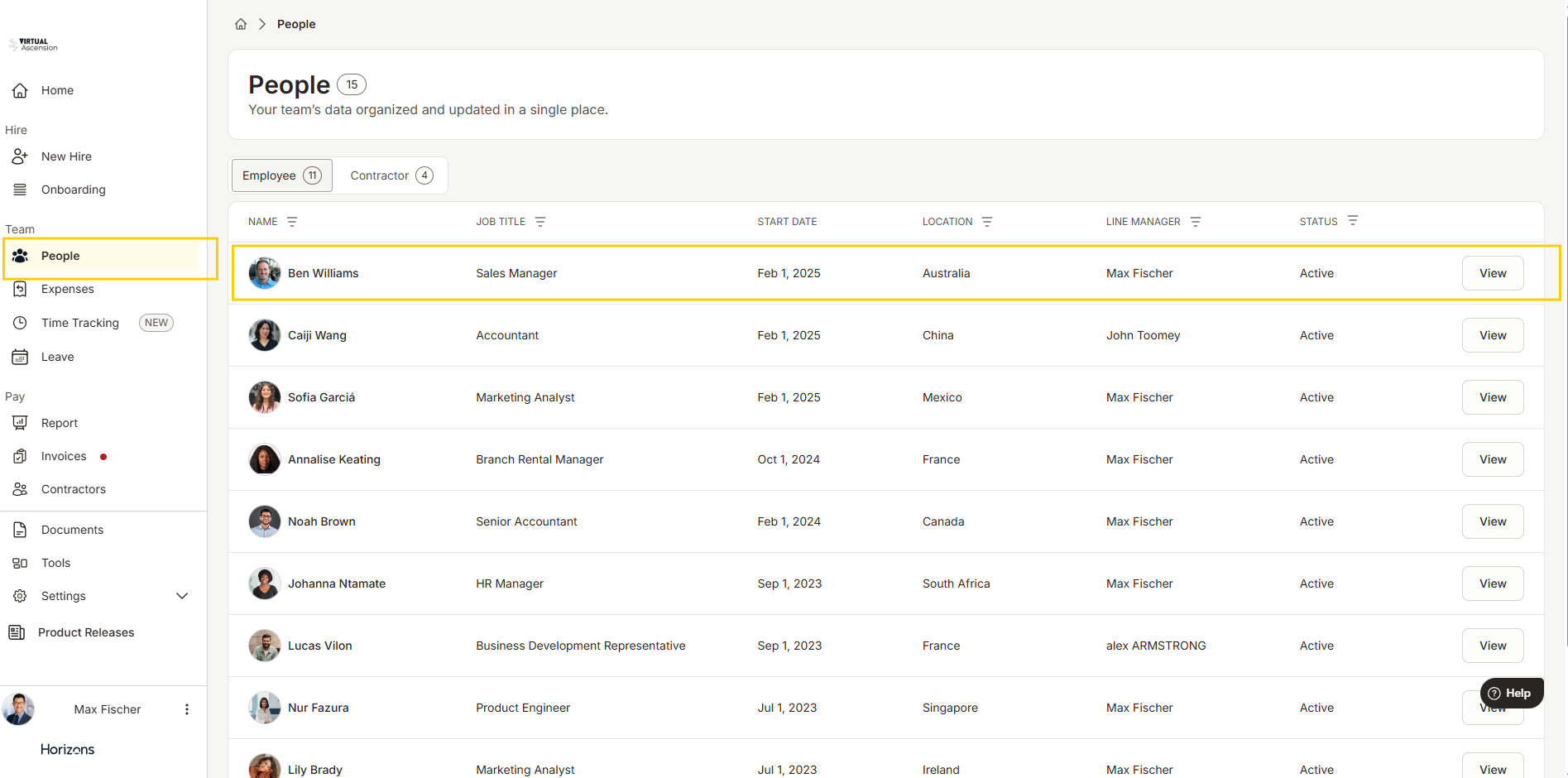
Once in the employee’s profile, click the “Actions” button in the upper-right corner. From the dropdown menu, select “Change Contract.”
In the Amendment Type section, select the nature of the contractual change. Available options include:
Salary Increase – Provide the updated Annual Gross Income
Note: salary increase can't be backdated and can only commence from the 1st of the following month. For further details, continue reading here: When do salary increases take effect? : Horizons Help CenterJob Title Change – Enter the new Job Title
Renewal – Specify the new End Date
Other – Clearly describe the change you would like to request

Choose the desired Effective Date for the amendment. Please note the following:
Job Title Changes may be effective from the next calendar day
Salary Adjustments must be effective from the first day of the following month, due to payroll processing requirements

After entering all relevant details, click “Continue.”
Carefully review your submission on the summary page, then click “Submit” to finalize the request.

Once your request has been submitted, our dedicated specialist team will review the information and prepare the corresponding contract amendment.
You will have the opportunity to review and approve the amendment before it is sent to the employee for signature.
Was this article helpful?
That’s Great!
Thank you for your feedback
Sorry! We couldn't be helpful
Thank you for your feedback
Feedback sent
We appreciate your effort and will try to fix the article
